Reviewing your Registration Bill
Log into -Campus Nexus Student Portal
Students must review registration bill each semester.
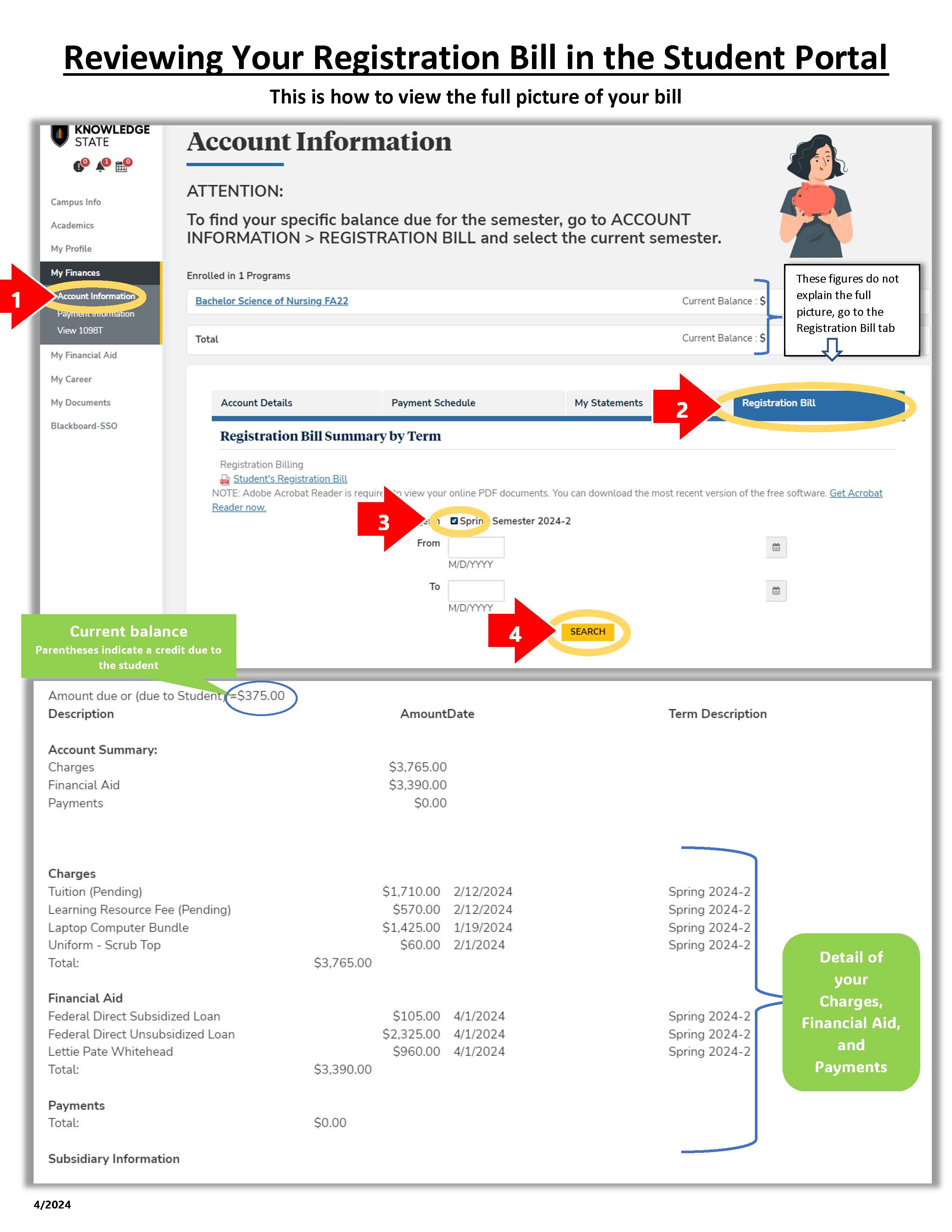
Log into -Campus Nexus Student Portal
Students must review registration bill each semester.
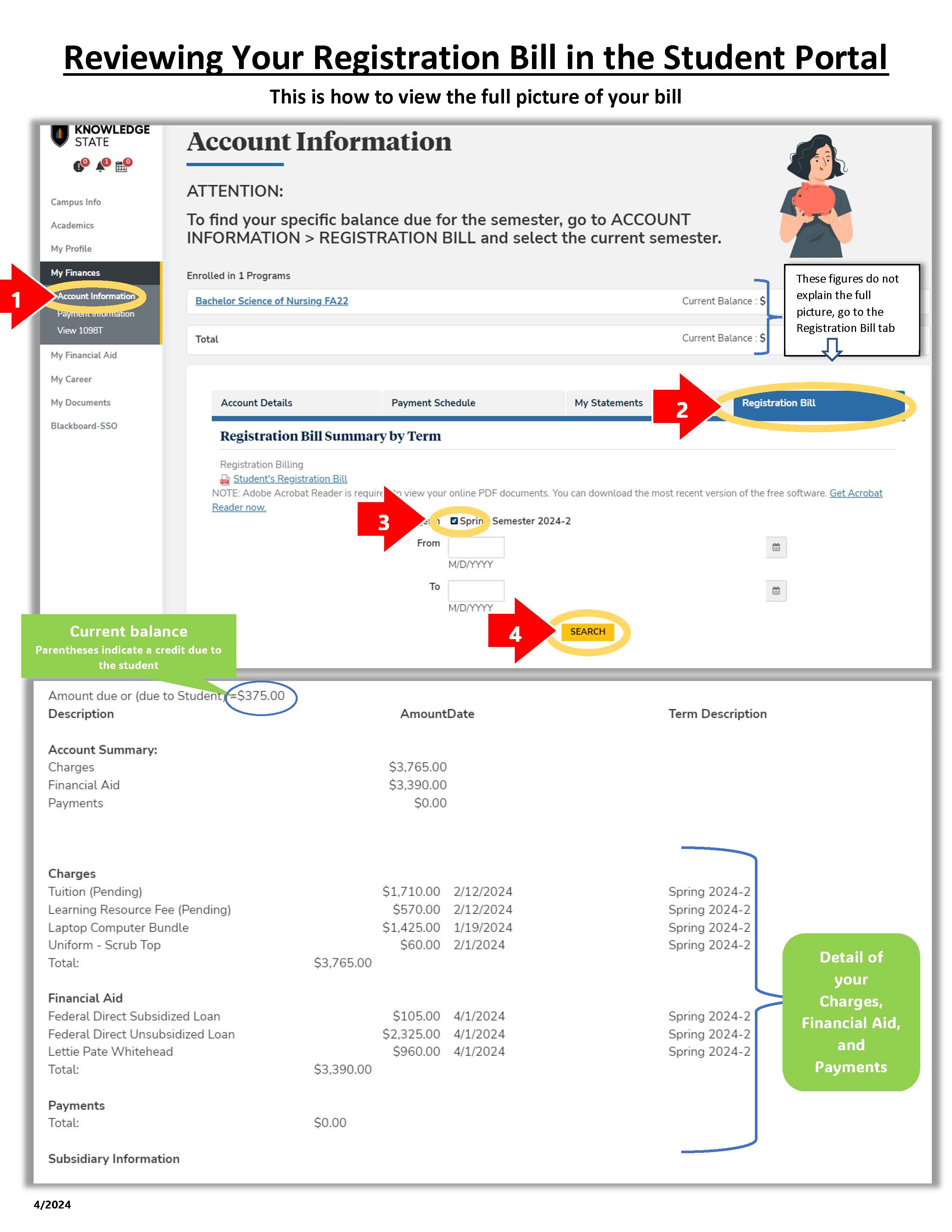
Need Tech Help? 
Need Tech Help?
Start A Chat